How to Turn Your iPhone to Grayscale
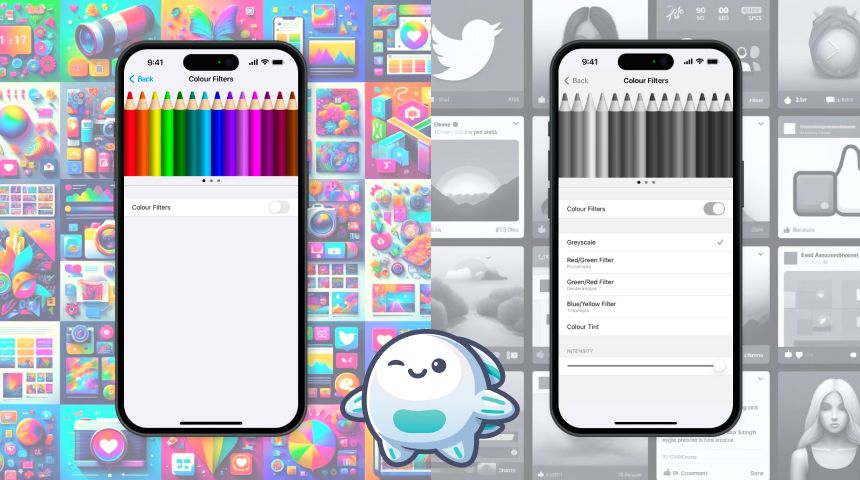
Why Grayscale?
Switching your iPhone to grayscale is an effective way to encourage healthier screen time habits. Without the vibrant colors designed to grab your attention, your device becomes less stimulating, making the content less interesting. This often leads to spending less time on your phone, fostering a more balanced and mindful use of technology.
Quick Steps to Grayscale
- Open the Settings app.
- Tap on Accessibility.
- Select Display & Text Size.
- Scroll down to Color Filters and tap on it.
- Toggle Color Filters to On.
- Choose Grayscale from the options.
Steps with photos:
In Settings, Select Accessibility -> Display & Text Size -> Color Filters
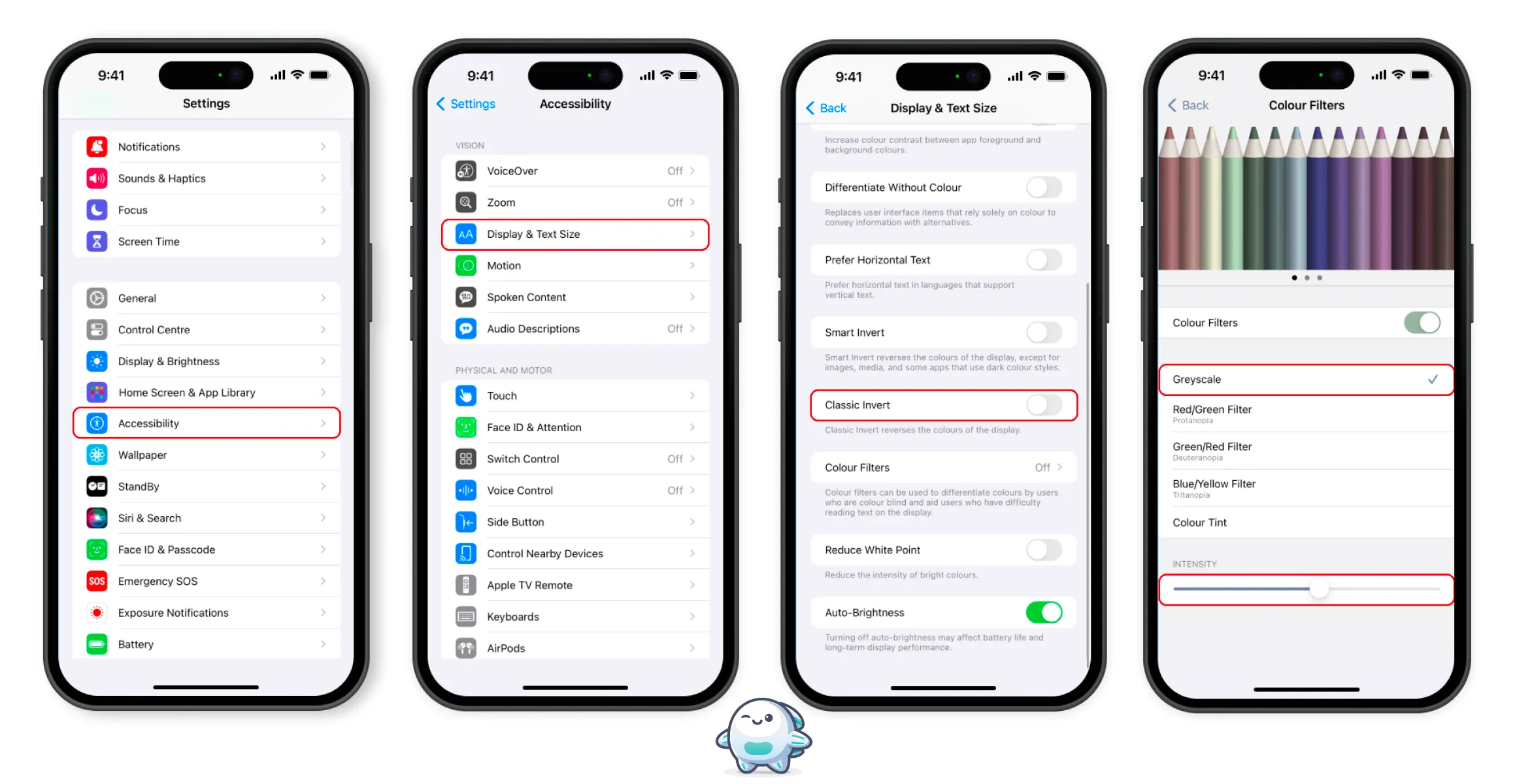
After enabling Color Filters and selecting Grayscale, your screen will display in black and white.
Juhuuuu 🥳, Enjoy a simpler phone experience 🧘.
Additional Tip: Adjust Saturation Intensity
For further customization, you can also adjust the saturation intensity:
- In the Color Filters menu, you’ll see an Intensity slider.
- Adjust the slider to set the desired saturation level.
This allows you to fine-tune the grayscale effect according to your preference.
Additional Tip: Screenshots
Note that screenshots taken while your phone is in grayscale mode will always capture the original colors of the screen, not the grayscale effect.